This guide outlines the steps for configuring the Home Assistant SkyConnect for dedicated Thread support. This setup facilitates the connection of Matter-over-Thread devices to your network.
Prerequisites
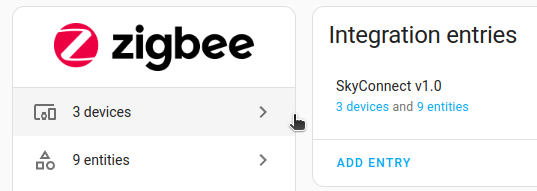
This guide assumes you have the following setup:
- Connected SkyConnect.
- Home Assistant OS installation.
- Multiprotocol support disabled: Refer to the Disable multiprotocol support procedure.
- This guide installs a firmware which supports only Thread! If you use your SkyConnect to control Zigbee devices, you will no longer be able to control them after installing the Thread firmware.
- Home Assistant Supervised: The Thread border router has some specific requirements on IPv6 configuration (for example, IPv6 routing needs to be enabled). The add-on is being tested on the Home Assistant OS. If you experience connectivity issues, try using a Home Assistant OS installation.
Install dedicated Thread support
Step 1
Delete Zigbee Home Automation (ZHA) integration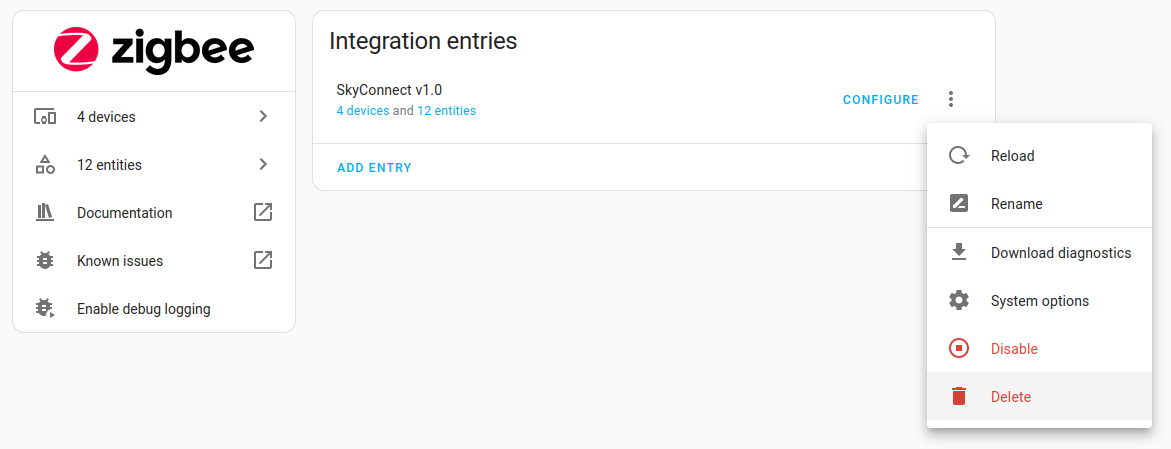
- If you have a new SkyConnect or did not setup Zigbee Home Automation (ZHA) yet, skip to Step 3.
- If you are using the SkyConnect with Zigbee Home Automation (ZHA), this step removes ZHA from the integration list.
- Go to Settings > Devices & Services.
- Select the Zigbee Home Automation integration card.
- Select the menu behind the SkyConnect v1.0 integration and choose Delete.
- On the pop-up menu, select Delete again to confirm deletion.
Step 2
Restart Home Assistant Core to trigger SkyConnect discovery
- SkyConnect Discovery will suggest Zigbee Home Automation (ZHA) by default. To avoid future interference from ZHA, this and the next step make sure that the device is ignored for Zigbee.
- Go to Settings > System > Hardware.
- In the top right corner, select the power menu.
- Select Restart Home Assistant and select Restart.
- Verify that the SkyConnect is discovered as a ZHA device.
Step 3
Ignore SkyConnect as a Zigbee Home Automation (ZHA) device
- Select Ignore in the SkyConnect ZHA card.
- Confirm ignoring the SkyConnect for Zigbee Home Automation (ZHA) usage by selecting Ignore again.
Step 4
Install the OpenThread Border Router add-on
- Go to Settings > Add-ons > Add-on Store and choose the OpenThread Border Router add-on.
- Select Install to install the OpenThread Border Router add-on.
Step 5
Configure the OpenThread Border Router add-on
- Select the Configuration tab.
- Choose the device which contains ...SkyConnect_v1.0... in the name as the device in the Options section.
- Select Save on the bottom right of the Options card.
Step 6
Start the OpenThread Border Router add-on
- Select the Info tab.
- Select Start to start the OpenThread Border Router add-on.
- The OpenThread Border Router add-on will automatically install the OpenThread RCP (Radio Co-Processor) firmware for dedicated Thread support.
